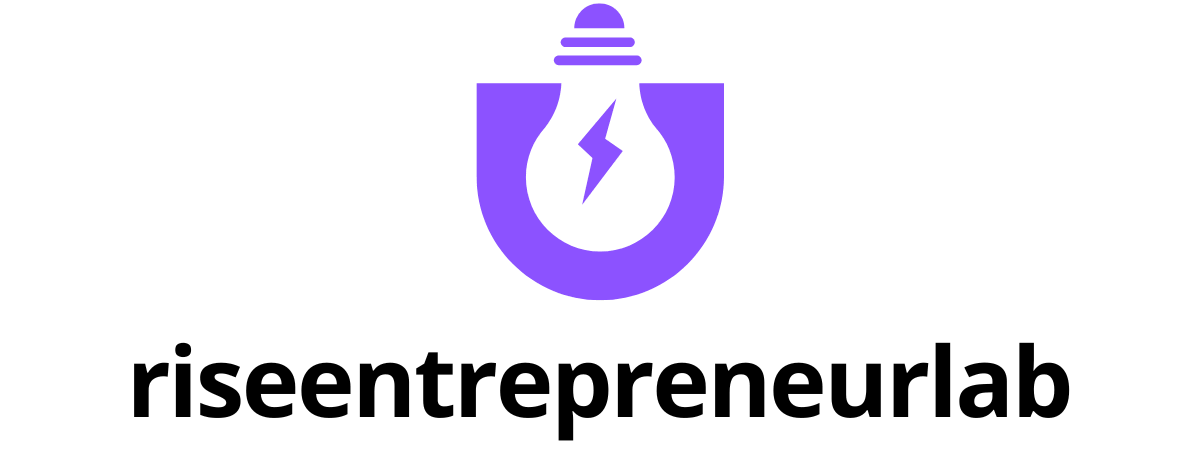Table of Contents
ToggleEver stared at your Google Docs and thought, “Didn’t I just read this sentence three times?” Duplicates can sneak in like uninvited guests at a party, cluttering your document and driving you mad. Whether it’s a pesky paragraph or a repeated list item, those duplicates can turn your masterpiece into a chaotic jumble.
But fear not! Removing duplicates doesn’t require a PhD in tech wizardry. With a few simple tricks, you can reclaim your document’s clarity and make it shine like the star it was meant to be. Get ready to kick those duplicates to the curb and restore order to your writing! Let’s dive into the easy steps that’ll have your Google Docs looking sharp and polished in no time.
Understanding Duplicates in Google Docs
Duplicates in Google Docs can hinder readability and create confusion. Recognizing their types and understanding the reasons for their occurrence helps in effectively addressing the issue.
Common Types of Duplicates
Repetitive phrases disrupt flow, while near-identical sentences dilute meaning. Lists often contain repeated items, making them redundant. Tables may also showcase duplicate entries, complicating analysis. Frequent use of boilerplate text leads to unintentional duplication, especially in collaborative documents. Assessing these common types allows for targeted removal strategies.
Reasons for Duplicates
Editing documents can lead to multiple rewrites, resulting in repetitions. Copying and pasting from various sources often leads to unintended duplicates. Collaboration among several users increases the likelihood of overlapping content. Automatic text suggestions can introduce redundancy if users aren’t careful. Awareness of these reasons could minimize future occurrences.
Manual Methods to Remove Duplicates
Users can efficiently eliminate duplicates in Google Docs through manual methods. These techniques allow for straightforward adjustments and enhance document clarity.
Using Find and Replace
Find and Replace simplifies the process of locating and managing duplicate content. Users can access this feature by navigating to the Edit menu. Enter the duplicate text into the “Find” field. Next, input the replacement content into the “Replace with” field. Initiating the process replaces all instances of the specified text throughout the document. For best results, users should be specific in their search terms to avoid unintended changes. This method streamlines the editing process by allowing multiple duplicates to be addressed at once.
Deleting Duplicate Lines
Deleting duplicate lines in Google Docs can be accomplished by selecting each line manually. Users can scroll through the document to identify repetitions. Highlighting duplicate lines and pressing the Delete key removes them from the document. For a more organized approach, users might also consider utilizing the “Voice typing” function to read through the content. This method can help identify duplicates more easily. Taking breaks during the review can assist in maintaining consistency and reduce oversight.
Using Google Apps Script
Google Apps Script provides an automated solution for removing duplicates in Google Docs, enhancing efficiency. This tool allows users to create custom scripts that streamline document management.
Writing a Custom Script
To write a custom script, open Google Docs and navigate to Extensions, then Apps Script. Users can then paste the following code to identify duplicates:
function removeDuplicates() {
var body = DocumentApp.getActiveDocument().getBody();
var text = body.getText();
var lines = text.split('n');
var uniqueLines = [...new Set(lines)];
body.setText(uniqueLines.join('n'));
}
This script processes all lines of text, identifies duplicates, and retains only unique entries. Modifying specific aspects of the script allows users to target their unique document structures.
Running the Script
After writing the custom script, saving it is the next step. To run the script, click on the play button within the Apps Script interface. A prompt may appear to authorize the script, enabling access to the Google Doc.
Subsequently, the user’s document immediately reflects the changes made by the script. Duplicate lines or entries will vanish, enhancing the document’s clarity and readability. Following these steps ensures a streamlined document management process that saves valuable time.
Utilizing Add-ons for Duplicate Removal
Add-ons enhance the functionality of Google Docs, making duplicate removal easier. These tools automate processes and save time, effectively handling duplicates with minimal effort.
Recommended Add-ons
Several add-ons stand out for their effectiveness in managing duplicates. “Remove Duplicates” specializes in identifying and deleting duplicate entries in lists and tables. “Sorted Paragraphs” organizes document content while eliminating redundant lines. “Doc Tools” offers a range of features, including duplicate removal, list sorting, and more. Each add-on provides unique capabilities that users can leverage to streamline their documents.
How to Install and Use Add-ons
Installing add-ons in Google Docs is simple and straightforward. Users start by clicking on the “Extensions” menu, then selecting “Add-ons.” Searching for specific add-ons allows users to find appropriate tools like “Remove Duplicates.” Once identified, they can click “Install” and follow on-screen prompts. Activating add-ons occurs from the same menu, facilitating seamless integration into their workflow. After installation, users access the add-on’s features through the “Extensions” menu, allowing quick duplicate removal.
Best Practices to Prevent Duplicates
Taking proactive steps can significantly reduce the chances of encountering duplicates in Google Docs. Employing effective strategies, such as organizing documents and maintaining routine cleaning, can enhance writing quality and coherence.
Organizing Your Documents
Establishing a clear structure within documents promotes better organization. Group related content together to minimize redundancy. Categorizing sections, such as headings and lists, helps maintain focus. Using bullet points for lists simplifies formatting and minimizes repetition. Implementing a consistent style across headings and text enhances readability. Ensure all collaborators understand document guidelines to prevent overlapping edits. Bookmarking important sections aids quick navigation, reducing the likelihood of duplicate entries.
Regular Cleaning and Maintenance
Scheduling regular reviews of documents aids in identifying duplicates early. Utilize the “Find and Replace” feature to spot repeated phrases swiftly. Taking breaks during writing sessions allows for improved clarity during subsequent edits. Employing a checklist for final reviews can ensure all content aligns with desired standards. Keep an eye on collaborative contributions to catch possible redundancies caused by multiple users. Consistent updates and maintenance of documents help maintain clarity and prevent the accumulation of duplicate content.
Removing duplicates in Google Docs is essential for maintaining clarity and coherence in any document. By utilizing simple manual methods or automated solutions like Google Apps Script and recommended add-ons, users can effectively streamline their content. Implementing best practices such as organized document structures and routine reviews further minimizes the risk of duplicates. With these strategies in place, anyone can enhance their writing quality and ensure a polished final product. Embracing these techniques not only saves time but also elevates the overall readability of documents.