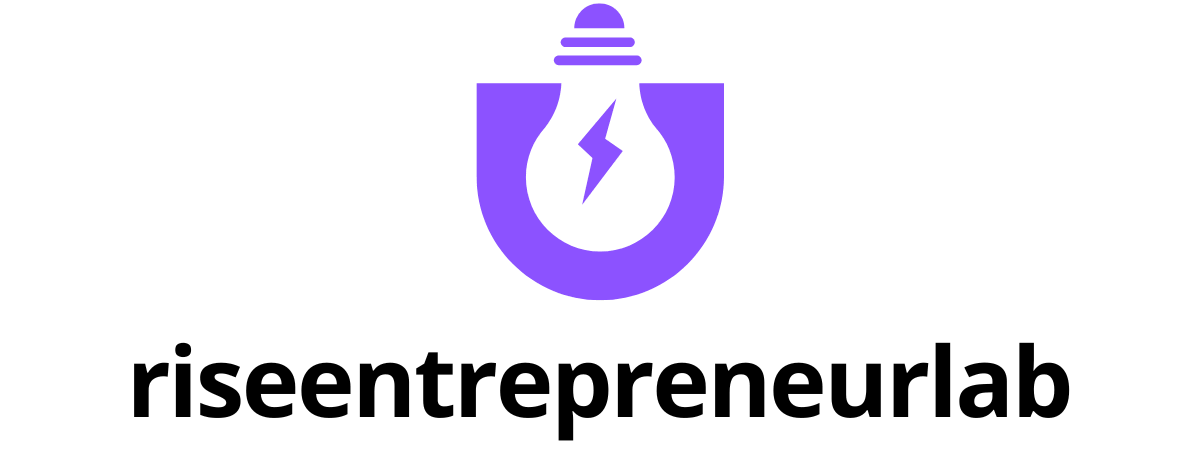Table of Contents
ToggleEver found yourself wrestling with bullet points in Google Docs like they’re rebellious teenagers? You’re not alone! Many users struggle with getting those pesky bullets to sit just right, whether it’s for a presentation or a simple list. It can feel like an uphill battle, but fear not—there’s a way to tame those unruly bullets and bring order to your document.
Understanding Bulleted Lists in Google Docs
Formatting bullet points in Google Docs plays a vital role in enhancing document organization. Proper formatting not only improves readability but also helps convey information clearly.
Importance of Formatting
Effective formatting aids in guiding readers through a document. Bulleted lists allow for easy scanning of important points or ideas. Utilizing bullets can simplify complex information, making it accessible. Well-structured lists can emphasize key concepts, thereby improving retention. When used correctly, bullet points streamline communication, making documents visually appealing and professional.
Different Types of Bulleted Lists
Various styles of bulleted lists can cater to different needs. Standard bullets provide a simple approach for listing items. Dashes create a clean and minimalistic look for more formal documents. Symbols like checkmarks or arrows can add visual interest, enhancing the list’s appeal. Numbered lists serve to provide clear steps or sequences, guiding readers through processes. Using different styles can make documents engaging while meeting specific formatting requirements.
Steps to Move Bullets Back in Google Docs
Moving bullets back in Google Docs can improve document organization. Follow these methods to align your lists effectively.
Using the Decrease Indent Button
Select the bullet points needing adjustment. Click on the “Decrease indent” button in the toolbar to move them back. The button resembles an arrow pointing left, located next to the increase indent option. Click it once for a small adjustment, or click multiple times for larger changes. This method offers a quick way to format bullet points and ensures they match the desired alignment.
Keyboard Shortcuts for Moving Bullets
Utilize keyboard shortcuts for faster formatting. Press “Shift + Tab” to decrease the indent on selected bullet points. This shortcut allows for immediate changes without navigating through the toolbar. For a smoother experience, practitioners often rely on keyboard shortcuts to manage bullet lists efficiently. Adjusting bullets using this method provides a seamless workflow.
Common Issues and Troubleshooting
Formatting bullets in Google Docs can present various challenges. Users often encounter problems that disrupt their workflow.
Problems With Indentation
Indentation issues frequently arise when users attempt to format bullet points. Incorrect alignment may result from unintentional changes in the formatting settings or inconsistencies in document styles. Adjusting the indentation can resolve these concerns. Clicking the “Decrease indent” button in the toolbar usually helps bring bullets back into alignment. Users might also find that shortcut commands, such as “Shift + Tab,” provide quick fixes. Beyond this, ensuring that bullet styles consistently match throughout the document can prevent confusion and enhance organization.
Formatting Glitches
Formatting glitches may surface during the use of Google Docs, resulting in list misalignment. Users sometimes notice bullet points inexplicably reverting to their default settings or disappearing altogether. Clearing formatting on problematic lines often rectifies this issue. Highlighting the affected text and selecting “Clear formatting” in the “Format” menu can restore the intended layout. Additionally, switching between different bullet styles might help achieve the desired appearance. Staying aware of these glitches allows users to maintain control over their document’s formatting, ensuring clarity in presentation.
Best Practices for Bullet Points
Properly formatted bullet points can significantly improve document organization and enhance reader engagement. Following best practices ensures clarity and ease of understanding for any audience.
When to Use Bulleted Lists
Use bulleted lists when conveying information that benefits from a concise presentation. Presenting key points or itemizing steps in a process works well with this format. When highlighting multiple ideas or examples, bullets offer visual separation that helps readers distinguish between items. Lists also simplify complex content. For instance, a bullet list could efficiently summarize the steps in a process, making it easier for readers to follow.
Enhancing Readability and Clarity
Enhancing readability requires careful consideration of bullet points. Short sentences and uniform formatting contribute to clarity. Each bullet should focus on a single idea to prevent clutter, allowing for easy scanning. Style consistency across bullet points promotes a professional appearance. Additionally, alternating bullet styles can help maintain visual interest. Keeping bullet points aligned also aids in guiding the reader’s eye through the content effectively. Ultimately, the goal of using bullet points is to facilitate understanding and increase audience engagement with the material presented.
Mastering bullet point formatting in Google Docs can transform a cluttered document into a polished and engaging piece. By implementing the techniques discussed, users can easily adjust bullet alignment and enhance overall readability.
Properly formatted lists not only improve organization but also guide readers through essential points with clarity. Keeping bullet points concise and focused ensures that important information stands out.
With these tools and tips at their disposal, users can tackle any formatting challenge, making their documents more professional and visually appealing. Embracing these practices will lead to a smoother workflow and a more enjoyable writing experience.