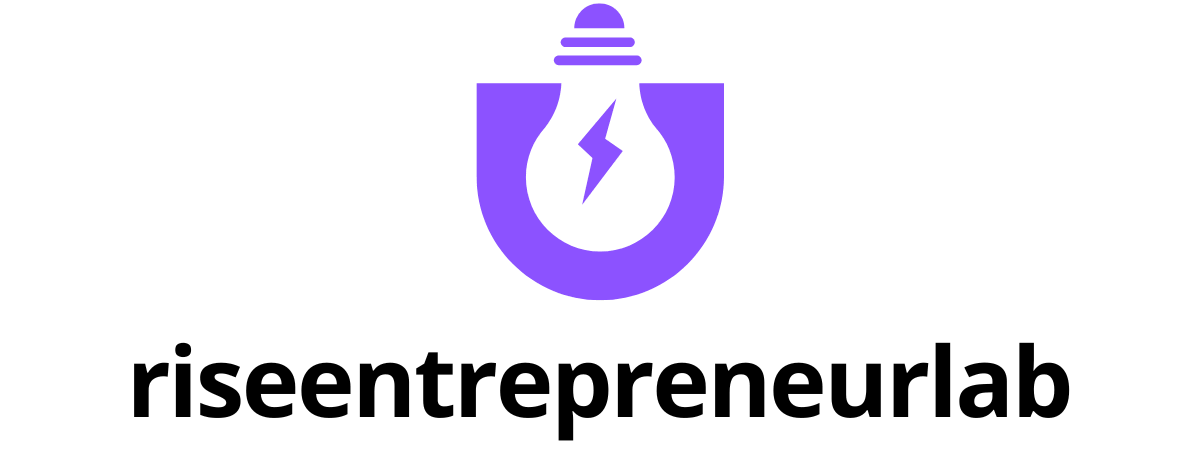Table of Contents
ToggleIn the digital age, visuals are everything, and Google Docs is no exception. Whether it’s for a presentation or a collaborative project, knowing how to highlight an image can make all the difference. Imagine your audience’s eyes lighting up as they discover exactly what you want them to focus on. It’s like giving them a virtual highlighter to zero in on the important stuff!
Understanding Google Docs Features
Google Docs offers a range of features that enhance document creation and editing. Users can easily collaborate in real-time, allowing multiple individuals to work on a document simultaneously. This functionality promotes effective teamwork, which is essential for projects requiring input from various stakeholders.
Formatting options in Google Docs include text styles, bullet points, and tables, which help organize information clearly. Images can also be inserted, serving to complement the text and providing visual context. When highlighting an image, users utilize the Drawing tool to create shapes or colored boxes that draw attention to specific areas.
Accessibility is another significant aspect of Google Docs. It accommodates various devices and platforms, ensuring that documents are accessible on computers, tablets, and smartphones. Cloud storage allows for easy retrieval and sharing, preventing data loss and facilitating seamless collaboration.
Integration with other Google services enhances the functionality of Docs. Users can link to Google Drive files or embed Google Sheets data directly within their documents. This interconnectedness streamlines workflow and ensures all relevant information is readily available.
Overall, Google Docs provides essential tools for effective communication and collaboration. Engaging visuals added to documents can elevate presentations beyond static text, guiding viewers toward key points. Understanding these features empowers users to create impactful documents that resonate with their audience.
Step-by-Step Guide to Highlighting an Image
Highlighting images in Google Docs enhances visual appeal. Follow these steps to effectively achieve this.
Preparing Your Image
Selecting the right image is essential. Choose an image that’s relevant to your content. Ensure the image is saved on your device or accessible via a URL. Opt for high-resolution images to maintain clarity. Consider the dimensions before inserting into the document. Adjusting for size helps maintain the layout. Familiarity with image formats like JPEG or PNG also aids in ensuring compatibility.
Inserting the Image into Google Docs
Open your Google Docs document first. Click on the “Insert” menu at the top of the page. Select the “Image” option from the dropdown. Choose “Upload from computer” or use a URL, depending on image location. Navigate to the stored image, select it, and click “Open” to insert. Images appear instantly within the document. Adjust the image’s position by dragging it, ensuring proper alignment.
Applying the Highlight
Access the “Drawing” tool by selecting “Insert” and then “Drawing.” Click “New” in the drawing dialogue box. Use the “Shape” option to create a shape over the image. Adjust the fill color to achieve a highlighting effect. Opt for a semi-transparent fill for clearer visibility. After adjusting the shape size, click “Save and Close” to apply it to the document. The highlighted image will now enhance the viewer’s focus.
Tips for Effective Highlighting
Effective highlighting draws attention and enhances comprehension. Selecting appropriate techniques can elevate the visual impact of documents significantly.
Color Choices and Their Impact
Bright colors catch the eye quickly. Yellow and light green highlight key areas without overwhelming the viewer. On the other hand, darker shades may obscure details and confuse the audience. When choosing colors, consider the image’s overall palette to maintain visual harmony. Contrasting colors can emphasize important elements while remaining aesthetically pleasing. Research shows that well-chosen colors improve information retention by up to 60%.
Best Practices for Readability
Readability remains crucial for maintaining viewer engagement. Using bold outlines around highlighted images enhances differentiation from the background. Transparent overlays allow underlying content to remain visible, providing context. Limiting the amount of highlighted text or images can prevent clutter, ensuring essential information stands out. Opting for a balance between visual elements and whitespace also contributes to easier navigation. Studies indicate that simpler designs increase information processing by 38%.
Troubleshooting Common Issues
Highlighting an image in Google Docs may present some challenges. Users often encounter issues with the Drawing tool not appearing or functioning correctly. To resolve this, refreshing the browser or clearing the cache usually helps restore functionality.
Another common issue involves images not appearing as expected. Occasionally, file format incompatibility can cause this problem. Supported formats include JPEG, PNG, and GIF. Ensuring the image meets these criteria improves insertion success.
Users might also experience difficulty with the transparency of the highlighted shape. If the shape appears too opaque, adjusting the transparency settings within the Drawing tool can lead to a better effect. Gradually lowering transparency enhances image visibility without obscuring details.
Some individuals report that collaborative editing affects highlighting features. When multiple users modify a document simultaneously, saving changes often resolves conflicts. Confirming that all collaborators are online can reduce editing errors.
When the highlighted area extends beyond the intended image, resizing the shape provides a solution. Dragging the corners of the shape allows for precision adjustments, ensuring focus remains on key areas.
Specific color combinations might also detract from visual appeal. Bright colors can enhance highlighting, but excessive use may overwhelm the viewer. Testing various colors can identify the most effective options for highlighting images while maintaining clarity.
Lastly, documents shared across different platforms can lead to formatting issues. Users should check compatibility with editor settings on distinct platforms to ensure consistent results. Adjusting the settings can simplify the highlighting process across devices.
By addressing these common issues, users can successfully highlight images and improve the impact of their Google Docs presentations.
Highlighting images in Google Docs can transform the way users present information. This technique not only enhances visual appeal but also directs the audience’s attention to essential elements. By utilizing the Drawing tool and choosing appropriate colors, users can create impactful visuals that enhance their documents.
Moreover the collaborative features of Google Docs ensure that teams can work together seamlessly while applying these techniques. With the right approach to highlighting images users can elevate their presentations and make a lasting impression. Embracing these tools and practices will undoubtedly lead to more engaging and effective documents.