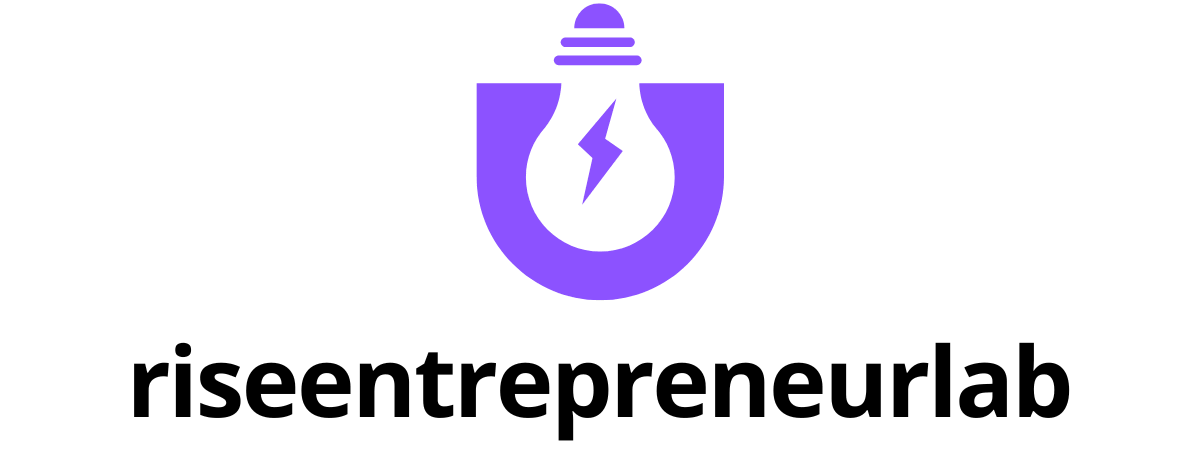Table of Contents
ToggleIn a world where first impressions matter, having a polished letterhead can make all the difference. Whether you’re sending out a heartfelt thank-you note or a crucial business proposal, a well-designed letterhead adds that extra flair. But fear not—adding a letterhead in Google Docs is easier than finding the last slice of pizza at a party.
Understanding Letterhead
Letterhead serves as a vital component of professional communication. Its design reflects the identity of an individual or organization. Consistency in branding is achieved through colors, fonts, and logos. Businesses often use letterhead to enhance credibility. Personal notes benefit from a unique touch that letterhead provides.
Creating a letterhead in Google Docs can elevate any document. It provides a visually appealing layout and conveys professionalism. Users can incorporate essential details like a name, address, phone number, email, and website. Presentation matters, and letterhead helps make a memorable impact.
While preparing a letterhead template, clarity is essential. Ensure that contact details are easy to read. Choose wisely when selecting fonts and colors to enhance legibility. Symbols or logos should be high quality and well-placed.
Customizing a letterhead fosters brand recognition. Consistent use across correspondence strengthens an organization’s image. Readers associate quality design with reliable content. When it comes to personal notes, an artistic letterhead adds a personal touch.
In short, letterhead plays a crucial role in effective communication. Its inclusion in various documents, such as letters and proposals, underscores professionalism. Users can create an effective letterhead by understanding its importance and prioritizing design elements.
Importance Of Using Letterhead
Using letterhead enhances the professionalism and visual identity of any document, signifying intention and credibility in communication. Its proper implementation fosters a polished image, benefiting both personal and business interactions.
Professional Appearance
A well-designed letterhead establishes an authoritative presence. It incorporates consistent elements that reflect professionalism, such as appropriate fonts and colors. First impressions matter, and letterhead helps convey a sense of organization. Recipients perceive documents with letterhead as more credible and trustworthy. Maintaining clarity and legibility ensures that vital information stands out rather than gets lost in the text. Consistency across all communication materials reinforces the professional image.
Brand Recognition
Branding through letterhead supports clear identification. Inclusion of logos and specific color schemes links documents to an organization. Consistent use builds familiarity and trust with clients or customers. Recognition increases when a brand’s identity appears uniformly across communication channels. Solidifying brand presence leads to a lasting impression on recipients. Creating a distinctive letterhead that mirrors an organization’s values helps in establishing loyalty and engagement.
Steps To Add Letterhead In Google Docs
Creating a polished letterhead in Google Docs involves a few straightforward steps. Users can design a unique template to ensure consistent branding across documents.
Creating A Letterhead Template
Begin by opening a new Google Docs document. Choose “Insert,” then click on “Header” to create a designated area for the letterhead. Next, input essential details such as name, address, phone number, and email. Select appropriate fonts and colors that represent the brand effectively. Users can also add logos or images by clicking on “Insert,” then “Image.” Consider aligning elements for a cohesive appearance and ensuring clarity in design.
Inserting The Letterhead In A Document
To insert the newly created letterhead into a document, open the desired file in Google Docs. Click “Insert” and select “Header” again, then choose “Same as previous” to apply the template. Adjust spacing as necessary to maintain readability. Users can enter text below the header for main content while keeping the header intact for future use. Saving the document will keep the letterhead in place for any additional edits or reuses.
Customizing Your Letterhead
Customizing a letterhead in Google Docs enhances its professional appeal. Selecting the right fonts and colors plays a crucial role in this process.
Fonts And Colors
Fonts and colors should reflect the brand’s identity. Choosing easy-to-read fonts ensures contact information is legible. Consider using a combination of a bold header font with a clean body font. Color selection can further enhance brand recognition; stick to two or three complementary colors for visual harmony. Using colors aligned with the brand’s palette maintains consistency across documents. Prioritizing readability over style ensures that important information stands out.
Logo Placement
Logo placement significantly impacts the overall design. Position the logo in the header, typically aligned to the left or center for balance. Consider the size of the logo; it should be prominent yet not overwhelming. Additionally, maintaining sufficient white space around the logo enhances its visibility. This approach supports brand recognition and establishes a cohesive look. Aligning the logo with the chosen fonts and colors creates a unified letterhead design. Consistent placement across documents reinforces brand identity and professionalism.
Adding a letterhead in Google Docs is a straightforward yet impactful way to enhance any document’s professionalism. By following the outlined steps, users can create a unique and cohesive design that reflects their brand identity. A well-crafted letterhead not only conveys essential information but also reinforces credibility and recognition.
Investing time in customizing fonts, colors, and logo placement ensures that the letterhead stands out while maintaining clarity. Ultimately, a distinctive letterhead serves as a powerful tool in effective communication, leaving a lasting impression on recipients and solidifying a professional image.