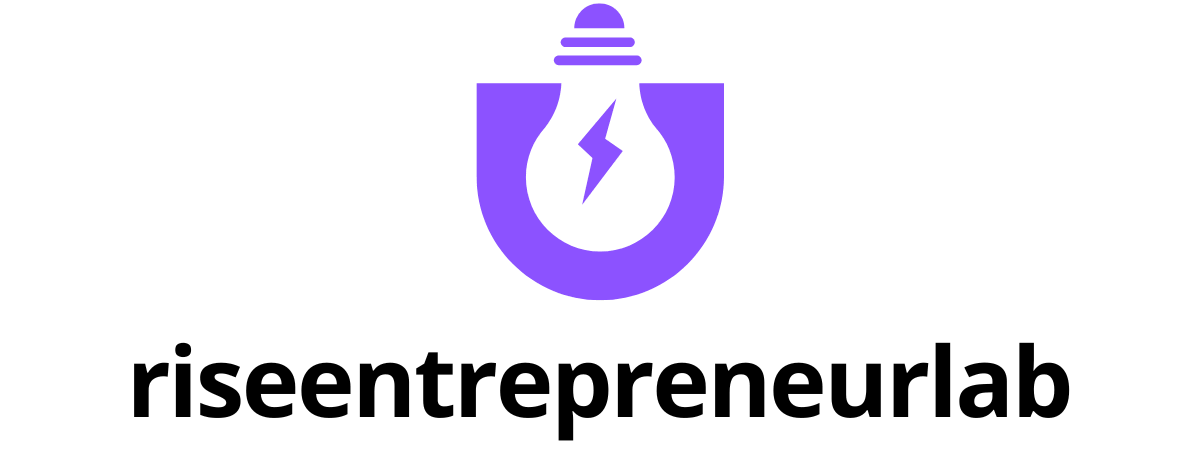Table of Contents
ToggleEver found yourself staring at a blank Google Docs page, wondering how to make your text stand tall like a proud skyscraper? Well, you’re not alone! Whether you’re crafting a stunning presentation or just trying to spice up a document, vertical text can add that extra flair that makes your work pop.
Understanding Vertical Text in Google Docs
Vertical text in Google Docs serves various purposes, enhancing document aesthetics and improving readability. Many users utilize vertical text for headings, labels, and other design elements that require a distinct look. Creating vertical text allows for greater flexibility in layouts, especially in tables or sidebars.
Formatting text vertically involves using text boxes or drawing tools. Text boxes provide an easy way to adjust orientation while maintaining precise control over placement. Drawing tools enable the rotation of text along any axis, offering creative options for document design.
Users often notice that vertical text can save space. For instance, when designing brochures or flyers, vertical text can fit more information in tight areas without compromising clarity. In presentations, vertical elements can attract attention and assist in highlighting key points.
To create vertical text, start by inserting a text box. In the “Insert” menu, select “Drawing,” then “+ New.” Users can add their text, select it, and click on the “Actions” menu to rotate it. After adjusting orientation, save and close the drawing, placing the text box wherever desired on the document.
Employing vertical text also improves organizational structure. Grouping similar content vertically aids in linked segments, making complex data easier to digest. Vertical lists can guide readers through processes step-by-step, creating a logical and visually appealing flow.
Activation of this feature enhances creative expression. Through experimentation, users can discover unique styles that set their work apart. Utilizing vertical text not only streamlines communication but also transforms standard documents into engaging visual pieces.
Step-by-Step Guide to Making Text Vertical
Creating vertical text in Google Docs can enhance document design effectively. This guide provides clear steps for achieving this.
Using Text Boxes
Insert a text box for vertical text by clicking on “Insert” in the menu. Select “Drawing” from the dropdown, then click on the “Text box” icon. After drawing the box, type the desired text inside it. Position the text box as needed within the document. Once the box is created, double-click it to access rotation options. Rotate the text box by dragging the circular handle at the top. Adjust the text box’s size for better alignment or space efficiency. Placement within tables or sidebars enhances layout flexibility, improving overall aesthetics.
Adjusting Text Direction
Adjusting text direction involves creating a drawing element. Start by selecting “Insert” followed by “Drawing.” Click “Text box” and enter your text. Rotation occurs by clicking on the text box, then using the rotation handle. Orientation changes to vertical by turning the box 90 degrees. Users can adjust the size for better integration into the layout. Finalize the drawing by clicking “Save and Close” to return to the document. This method significantly adds visual interest to headings, labels, or unique design elements.
Practical Applications of Vertical Text
Vertical text offers various practical applications that enhance both document presentation and functionality. Incorporating this feature can significantly elevate design elements, making any document visually appealing.
Creative Document Design
Creative document design benefits from vertical text in many ways. Engaging headers and section titles often attract readers’ attention. Using vertical orientation allows for unique layouts that break the monotony of traditional text arrangement. This approach excels in brochures or flyers, where space is limited. Designing infographics also becomes easier with vertical text, as it effectively highlights key points while maintaining readability. Additionally, combining vertical text with images creates a dynamic visual experience. Experimenting with font styles and colors further enhances the creative aspect of documents, promoting better aesthetic impact.
Enhancing Presentations
Enhancing presentations with vertical text boosts their effectiveness and clarity. Strategic placement of vertical text on slides supports key information, allowing a stronger focus during discussions. Using vertical text for bullet points can streamline ideas, making them stand out without overcrowding the slide. Charts and graphs also benefit from vertical labeling, which improves comprehension of data points. When utilizing vertical text in charts, clarity increases, enabling audiences to understand complex data more efficiently. Unique presentations created with vertical text capture audience interest, ensuring memorable communication. Adapting this technique seamlessly integrates text within overall designs, leading to impactful visual storytelling.
Tips for Effective Vertical Text Usage
Utilizing vertical text effectively requires some strategic considerations. Always ensure the font size remains legible, as small text may become hard to read. Keep the font style consistent with the overall document design to maintain visual harmony.
Choose the right placement for vertical text. Headers or side labels in charts benefit significantly from vertical orientation, drawing attention without cluttering the layout. Similarly, using vertical text in tables enhances readability by providing clear headings.
Adjust the background color around vertical text for contrast, ensuring it stands out. Experiment with various text box styles to create engaging looks suited for specific sections. Opt for white or light backgrounds to complement darker text.
Limit the amount of vertical text to key information to avoid overwhelming readers. Providing essential data helps maintain focus on critical elements without distracting from the main content.
Incorporate appropriate spacing between vertical text elements and other design components. This creates a balanced appearance, guiding the reader’s eye smoothly through the document. Additionally, using bullet points or numbered lists alongside vertical text can help organize information effectively.
Monitor the overall layout when integrating vertical text, ensuring it does not interfere with other elements. Adjustments may be necessary for large blocks of text, particularly in smaller designs. Following these tips maximizes the impact of vertical text, enhancing both aesthetics and functionality in Google Docs.
Incorporating vertical text in Google Docs can transform ordinary documents into visually striking pieces. By following the outlined steps and tips, users can enhance their presentations and creative projects with ease. This unique text orientation not only improves aesthetics but also aids in organizing information effectively.
Strategic placement and design choices ensure that vertical text captures attention while maintaining readability. Embracing this technique allows for greater flexibility and creativity in layout, making it a valuable tool for anyone looking to elevate their document design. With a little practice, vertical text can become a go-to feature for enhancing visual storytelling in various formats.