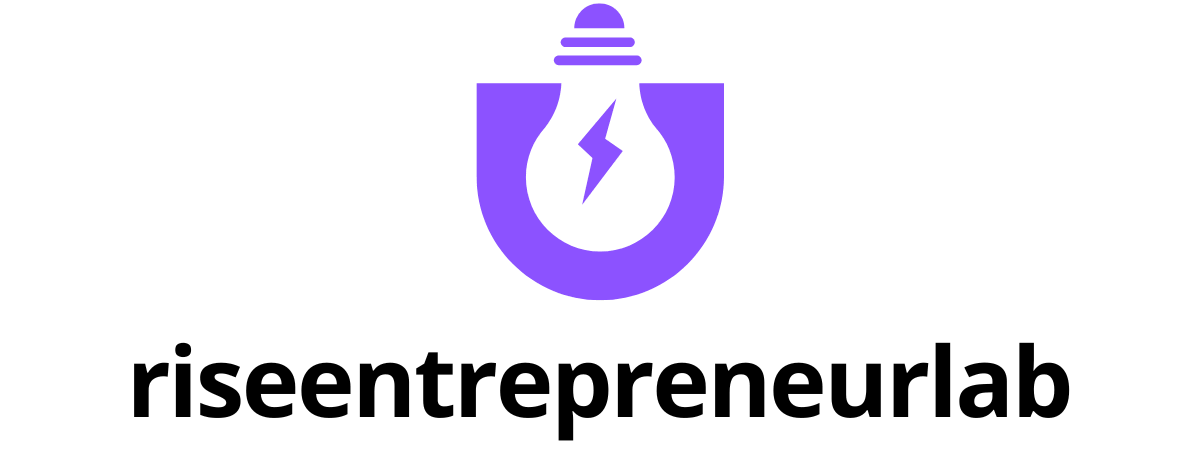Table of Contents
ToggleIn the fast-paced world of digital documents, mastering the art of copy and paste in Google Docs is like having a secret superpower. It’s the magic trick that turns hours of typing into mere seconds of effort. Imagine effortlessly transferring text from one document to another while sipping your coffee—sounds like a dream, right?
Understanding Google Docs
Google Docs serves as a powerful, cloud-based word processing tool. Users can create, edit, and share documents online with ease. Collaboration enhances productivity when multiple individuals work on the same document simultaneously. Its real-time editing feature lets users see changes as they happen, which fosters immediate feedback.
Accessible from any device with internet connectivity, Google Docs ensures flexibility. Users can access their documents on smartphones, tablets, or computers. Automatic saving occurs frequently, minimizing the risk of data loss during editing sessions.
The interface offers a variety of tools and features designed to streamline document creation. Options include formatting, inserting links, and adding images. Copying and pasting text between documents or within the same document is essential for many users, as it expedites the writing process. Keyboard shortcuts, like Ctrl+C for copying and Ctrl+V for pasting, enhance efficiency, allowing for quick edits and adjustments.
Sharing documents with others is straightforward. Users can set different permission levels, enabling collaborators to view, comment, or edit. Notifications keep users informed about changes made by others, making collaboration more effective. Google Docs promotes teamwork and ensures everyone has access to the most recent version of the document.
Integrating Google Docs with other Google services, such as Google Drive, further enhances its usability. Users can store, organize, and manage documents in one place. Understanding these features enriches the overall experience and allows users to maximize their productivity effectively.
Copying Text in Google Docs
Copying text in Google Docs is simple, whether through keyboard shortcuts or the right-click menu. Both methods offer efficiency for editing documents.
Using Keyboard Shortcuts
Using keyboard shortcuts enhances speed in Google Docs. Pressing Ctrl+C on Windows or Cmd+C on macOS copies selected text instantly. To paste, use Ctrl+V for Windows or Cmd+V for macOS. These shortcuts save time and reduce reliance on the mouse. Mastering these keys streamlines the document editing experience. Repeating this process allows for quick revisions or updates across documents, making it an essential skill.
Using Right-Click Menu
The right-click menu provides another way to copy and paste text. Highlight the desired text, then right-click to bring up the menu. Selecting “Copy” from the options saves the text. Afterward, right-click again in the desired location and choose “Paste” to insert it. This method suits those who prefer visual tools. Utilizing the right-click menu offers familiarity, especially for users not accustomed to keyboard shortcuts. Adopting both methods accommodates different work styles efficiently.
Pasting Text in Google Docs
Pasting text in Google Docs simplifies document editing. This section covers two effective methods for pasting text: keyboard shortcuts and the right-click menu.
Using Keyboard Shortcuts
Keyboard shortcuts streamline the pasting process in Google Docs. To paste text, users can press Ctrl+V on Windows or Cmd+V on macOS. These shortcuts apply universally, allowing for quick transitions from one document to another. Efficiency increases as users become familiar with these commands. Additionally, such shortcuts minimize reliance on the mouse, promoting a smoother workflow. Habitual use enhances muscle memory, further expediting document editing tasks.
Using Right-Click Menu
The right-click menu provides an intuitive alternative for pasting text. Users can right-click on the desired location in the document and select the “Paste” option. This method suits those who prefer on-screen navigation over keyboard commands. It ensures accuracy when transferring text, especially for those unfamiliar with keyboard shortcuts. Users can also access options such as “Paste without formatting” from this menu, which preserves the original styling of the pasted text. Flexibility in method choice accommodates various user preferences and enhances the overall Google Docs experience.
Copying and Pasting Images or Objects
Copying and pasting images or objects in Google Docs enhances visual communication in documents. Users can transfer images from various sources, including websites and other documents, directly to their Google Docs files.
To copy an image, right-click on the desired image and select “Copy” from the context menu. Alternatively, users can use keyboard shortcuts, like Ctrl+C for Windows or Cmd+C for macOS, for the same effect.
Pasting an image into Google Docs requires placing the cursor where the image should appear. Using the right-click menu, choose “Paste,” or employ the keyboard shortcuts Ctrl+V or Cmd+V to insert the image. Google Docs automatically adjusts the image size, making it easy to fit into the document’s layout.
For enhanced customization, users can adjust the image attributes. Clicking on the image opens the formatting options, allowing for adjustments to size, alignment, and wrapping. These features help to create a more polished document and improve overall document aesthetics.
Copying and pasting objects, such as shapes or drawings, works similarly. Users can create or select an object, then use the same copying methods. Pasting objects into Google Docs also maintains their original formatting, ensuring consistency across the document.
Images and objects can also be copied and pasted from Google Drive. By selecting the desired file, users can follow the same copying steps and paste them into Google Docs seamlessly, facilitating a smoother workflow and document organizing experience.
Maintaining high-quality visuals in documents contributes significantly to engagement and clarity. By mastering these simple steps, users can create visually appealing and informative documents in Google Docs.
Tips for Effective Copying and Pasting
Utilizing keyboard shortcuts enhances the efficiency of copying and pasting in Google Docs. Pressing Ctrl+C for copying and Ctrl+V for pasting on Windows saves time. For macOS users, Cmd+C and Cmd+V provide the same quick functions.
Employing the right-click menu also simplifies the process. Right-clicking allows access to the “Copy” and “Paste” options, making it user-friendly for those less familiar with keyboard commands. Choosing “Paste without formatting” keeps the document clean by stripping unnecessary styles from copied text.
Focusing on image copying adds visual appeal to documents. Users can copy images from the web or other sources and paste them directly into Google Docs with the same shortcuts or right-click method. Resizing and adjusting these images helps maintain a professional look.
Maintaining original formatting during object copying is crucial. Shapes and drawings can be copied without losing their design attributes. This attention to detail contributes to polished documents that engage readers effectively.
Remember to review the pasted content for accuracy. Ensuring formatting consistency and correcting any typographical errors can improve overall document quality. Using these methods, users can streamline their workflows and enhance their Google Docs experience significantly.
Mastering the copy and paste functions in Google Docs can transform the way users approach document editing. With the right techniques in place it’s possible to enhance productivity and streamline workflows. Whether utilizing keyboard shortcuts or the right-click menu users can enjoy a seamless experience that supports their creative endeavors.
The ability to copy and paste not only text but also images and objects adds a new dimension to document creation. By leveraging these features users can produce polished and engaging documents that effectively communicate their ideas. With Google Docs’ collaborative tools and automatic saving capabilities users can work confidently knowing their content is secure and accessible.